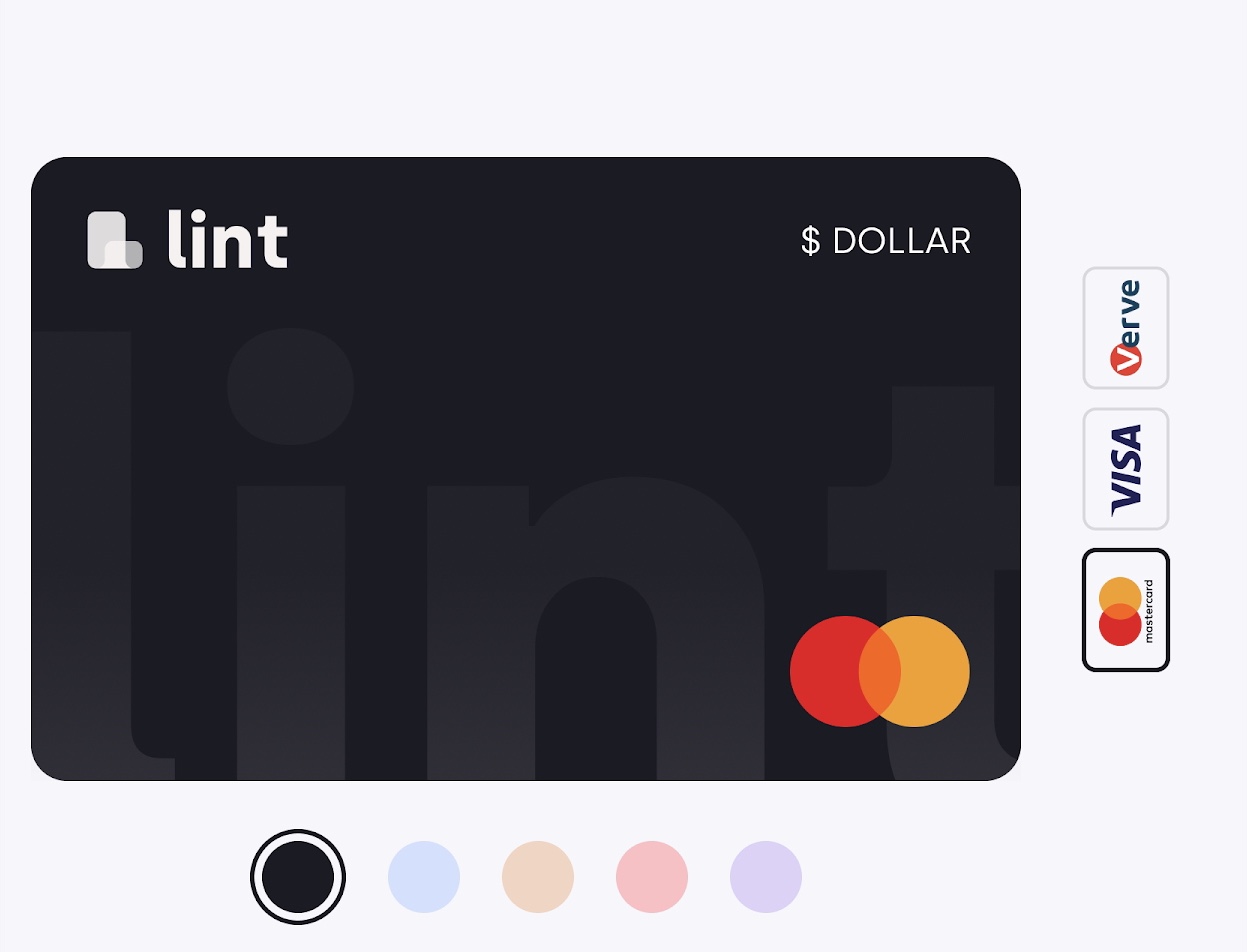
Many Nigerians struggle with making payments on Apple services like the App Store, Apple Music, and iCloud because local bank cards are often declined. If you’ve faced this issue, you’re not alone!
The good news is that you can bypass these restrictions by using a USD virtual card from Lint. However, since our virtual cards are domiciled in the United States, you’ll need to switch your Apple ID to the US. This guide will walk you through the entire process, ensuring you can pay for Apple services seamlessly.
Why Do Nigerian Cards Fail on Apple?
Apple requires a payment method that matches the country of your Apple ID. Since most Nigerian-issued cards do not support international transactions on Apple, they get declined. However, by switching your Apple ID region to the US and using a US-based USD virtual card, you can successfully make payments.
Steps to Use Your USD Virtual Card for Apple Payments
Step 1: Get a USD Virtual Card
First, create a USD virtual card from Lint:
- Sign up or Log into your Lint account. If you do not have a lint account, download the Lint app here
- Navigate to the Utility Cards section.
- Create a new USD virtual card.
- Fund the card with the required amount.
- Take note of the card details (card number, expiration date, CVV, and billing address).
Step 2: Change Your Apple ID Country to the US
To use a USD card, your Apple ID must be set to the US. Here’s how:
- Open Settings on your iPhone.
- Tap on your Apple ID profile (your name at the top).
- Select Media & Purchases, then tap View Account.
- Tap Country/Region and select Change Country or Region.
- Choose United States and agree to the terms.
- Enter a US address (use the billing address provided with your virtual card).
- Save the changes.
Step 3: Get a US Phone Number (Optional, but Recommended)
Apple sometimes requires a US phone number for verification. You can:
- Use a virtual US phone number service like TextNow, or Dingtone.
- Ask a friend or relative in the US for a number.
- Purchase a temporary US number online.
Step 4: Add Your USD Virtual Card as a Payment Method
Now that your Apple ID is set to the US:
- Go to Settings > Apple ID > Payment & Shipping.
- Tap Add Payment Method.
- Enter your Lint USD virtual card details.
- Save and set it as your default payment method.
Step 5: Start Making Payments on Apple
Once your USD virtual card is added, you can:
- Subscribe to Apple Music, iCloud, Apple TV+, and other services.
- Purchase apps and games on the App Store.
- Pay for in-app purchases.
FAQs
Q: Will I lose my existing purchases after changing my Apple ID country?
A: You may lose access to some subscriptions, but apps already downloaded will still work. Consider canceling subscriptions before switching.
Q: Can I switch back to Nigeria later?
A: Yes, but you’ll need to change your payment method back to a Nigerian card.
Q: What if my USD virtual card is declined?
A: Ensure your card has sufficient funds, the billing address matches, and try again.
Conclusion
With a Lint USD virtual card, you can easily pay for Apple services in Nigeria. By switching your Apple ID to the US and linking your virtual card, you unlock seamless access to the App Store, Apple Music, and more.
Need a USD virtual card? Sign up on Lint today and take control of your payments!



Leave a Reply